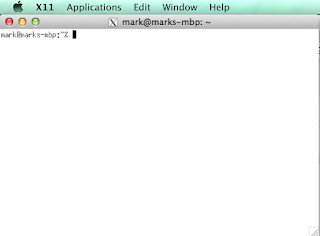Virtual Box (Ubuntu 14.04), i3 (window manager), and acme
My quest to use three-button mouse with acme on mac book continues.
- download 14.04 desktop iso
- create new virtual box server
- update
- tell ubuntu to update as part of install
- then run built-in updater
- then apt-get update/upgrade
- install virtualbox guest additions
- Create virtual box snapshot (so you can roll back to this state if you need to)
Install software
- apt-get install i3 git
- mkdir $HOME/src ; cd $HOME/src
- git clone https://github.com/9fans/plan9port.git
- cd plan9port
- ./INSTALL
Configure Mouse
I'm using Microsoft IntelliPoint mouse, as the middle button is decent. (I found wheels as middle button too hard to click.) Make sure to configure mouse so that middle button is "Handled by Mac OS".
To check, in Ubuntu terminal window, run xev then click in the white window that comes up. The mouse events will echo to the terminal. Buttons 1, 2, and 3 should be left, middle, and right respectively.
i3 Cheat Sheet
- full screen
- Alt-f
- open menu
- Alt-d
- stack windows
- Alt-s
- tab windows
- Alt-w
- logout
- Alt-Shift-e
- quit window
- Alt-Shift-q
Success
I now have a full three-button mouse for using acme editor in OSX.

 It should open a terminal in X-Windows
It should open a terminal in X-Windows